Animations
Animation
Your scene is beginning to look great, but it is very static. To put dynamics in it, we are going to learn how to tell your computer to move your meshes in any way you choose.
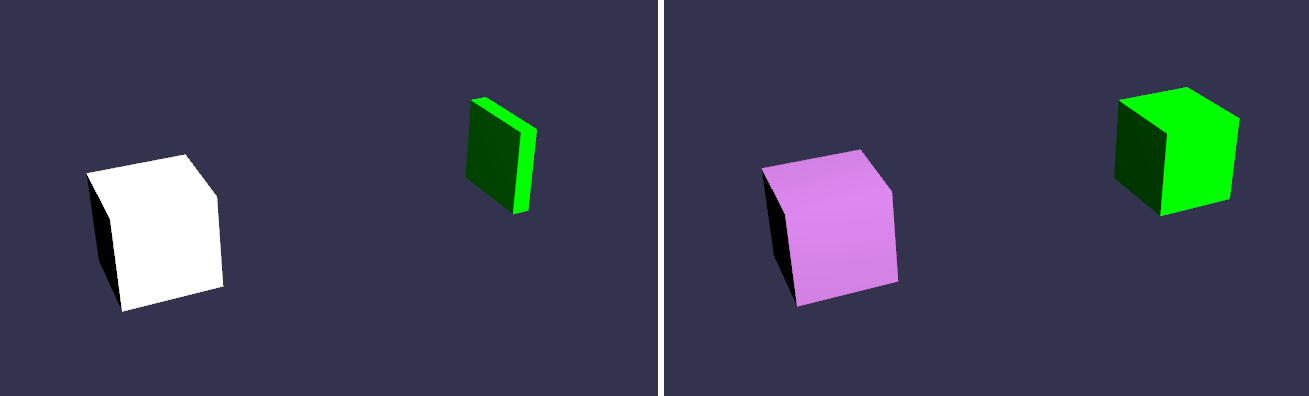
Final result
There are two primary ways of doing animations in your scene. The first is to define a collection of keys and defining your object's situation at each key. The second way is for more complex animations, when you change animation code at run time.
Basic animation
The animation is based on objects called Animation (!!). An Animation is defined by various properties and a collection of keys. Every key represents the value of the Animation at that key's given time.
To achieve today’s animated scene, we begin by creating our environment:
function createScene() {
//Here... your basic scene as before: [scene, light, camera]
//Create a box
var box1 = BABYLON.Mesh.CreateBox("Box1", 10.0, scene);
box1.position.x = -20;
Our goal: move this “box1”. First, create our Animation object:
var animationBox = new BABYLON.Animation("myAnimation", "scaling.x", 30, BABYLON.Animation.ANIMATIONTYPE_FLOAT, BABYLON.Animation.ANIMATIONLOOPMODE_CYCLE);
Much information is in the parameters:
Parameter 1 - Name of this animation, nothing more.
Parameter 2 - The property concerned. This can be any mesh property, depending upon what you want to change. Here we want to scale an object on the X axis, so it will be “scaling.x”.
Parameter 3 - Frames per second requested: highest FPS possible in this animation.
Parameter 4 - Type of change. Here you decide and enter what kind of value will be modified: is it a float (e.g. a translation), a vector (e.g. a direction), or a quaternion. Exact values are:
BABYLON.Animation.ANIMATIONTYPE_FLOATBABYLON.Animation.ANIMATIONTYPE_VECTOR2BABYLON.Animation.ANIMATIONTYPE_VECTOR3BABYLON.Animation.ANIMATIONTYPE_QUATERNIONBABYLON.Animation.ANIMATIONTYPE_MATRIXBABYLON.Animation.ANIMATIONTYPE_COLOR3
Parameter 5 - Finally, you have to decide and enter the type of behavior this animation will take at its upper limit (e.g. will it continue on, will it begin again, will it stop at the last key value, etc.):
- Use previous values and increment it:
BABYLON.Animation.ANIMATIONLOOPMODE_RELATIVE - Restart from initial value:
BABYLON.Animation.ANIMATIONLOOPMODE_CYCLE - Keep their final value:
BABYLON.Animation.ANIMATIONLOOPMODE_CONSTANT
Now that we have our Animation object, it is time to say how those values will be modified. In our case, we want to scale our box, but not in a linear way: it must be faster when it became larger, and slower when it became thinner. So:
// An array with all animation keys
var keys = [];
//At the animation key 0, the value of scaling is "1"
keys.push({
frame: 0,
value: 1
});
//At the animation key 20, the value of scaling is "0.2"
keys.push({
frame: 20,
value: 0.2
});
//At the animation key 100, the value of scaling is "1"
keys.push({
frame: 100,
value: 1
});
For Vector2, Vector3 and Quaternion, you can also provide keys with inTangent and outTangent values to use spline interpolations instead of linear interpolations:
var keys = [];
keys.push({
frame: 0,
value: BABYLON.Vector3.Zero()
outTangent: new BABYLON.Vector3(1, 0, 0)
});
keys.push({
frame: 20,
inTangent: new BABYLON.Vector3(1, 0, 0),
value: new BABYLON.Vector3(1, 1, 1),
outTangent: new BABYLON.Vector3(-1, 0, 0)
});
keys.push({
frame: 100,
inTangent: new BABYLON.Vector3(-1, 0, 0),
value: BABYLON.Vector3.Zero()
});
Next, two important steps:
- Adding the animation array to the animation object:
animationBox.setKeys(keys);
- Link this animation to our box:
box1.animations = [];
box1.animations.push(animationBox);
Finally, you can launch your animation in one line of code, at any time in your application:
scene.beginAnimation(box1, 0, 100, true);
You can also run your animation in reverse by swapping the From and To frames:
scene.beginAnimation(box1, 100, 0, true);
Parameters for scene.beginAnimation:
| Name | Type | Description |
|---|---|---|
| target | any | The target |
| from | number | The fps starting frame |
| to | number | The fps ending frame |
optional | loop | boolean | If true, the animation will loop (dependent upon BABYLON.Animation.ANIMATIONLOOPMODE) optional | speedRatio | number | default : 1. The speed ratio of this animation optional | onAnimationEnd | () => void | The function triggered on the end of the animation, even if the animation is manually stopped (also dependent upon ANIMATIONLOOPMODE)
optional | animatable | Animatable | An optional specific animation
This function returns a BABYLON.Animatable object that you can use to get access to individual animations (for instance using getAnimationByTargetProperty function).
The BABYLON.Animatable object also supports the following functions:
pause()restart()stop()reset()
Control the previous sample animation by setting the animation to a reference such as a variable:
var newAnimation = scene.beginAnimation(box1, 0, 100, true);
then to pause:
newAnimation.pause();
These commands will apply to every animation object contained in the Animatable's ._animations array. You can also get access to current running BABYLON.Animatable objects by using scene.getAnimatableByTarget() providing the target object.
And you are done! We have now completed an Animation for box1.scaling.x. Maybe now you want to build an Animation for box1.scaling.y, and really get box1 moving playfully. Don't hesitate to combine many animations for one mesh object... by creating more Animations and pushing them into the mesh's animation property. ;)
Controlling animations
Each Animation has a property called currentFrame that indicates the current animation key.
For advanced keyframe animation, you can also define the functions used to interpolate (transition) between keys. By default these functions are the following:
BABYLON.Animation.prototype.floatInterpolateFunction = function (startValue, endValue, gradient) {
return startValue + (endValue - startValue) * gradient;
};
BABYLON.Animation.prototype.quaternionInterpolateFunction = function (startValue, endValue, gradient) {
return BABYLON.Quaternion.Slerp(startValue, endValue, gradient);
};
BABYLON.Animation.prototype.vector3InterpolateFunction = function (startValue, endValue, gradient) {
return BABYLON.Vector3.Lerp(startValue, endValue, gradient);
};
Here is the list of functions that you can change:
- floatInterpolateFunction
- quaternionInterpolateFunction
- quaternionInterpolateFunctionWithTangents
- vector3InterpolateFunction
- vector3InterpolateFunctionWithTangents
- vector2InterpolateFunction
- vector2InterpolateFunctionWithTangents
- sizeInterpolateFunction
- color3InterpolateFunction
- matrixInterpolateFunction
Helper function
You can use an extended function to create a quick animation:
Animation.CreateAndStartAnimation = function(name, mesh, tartgetProperty, framePerSecond, totalFrame, from, to, loopMode);
To be able to use this function, you need to know that :
- Your animation will have predefined key frames (Only 2 keyframes are generated : Start and End)
- The animation works only on AbstractMesh objects.
- The animation is starting right after the method call.
Here is a straightforward sample using the CreateAndStartAnimation() function :
BABYLON.Animation.CreateAndStartAnimation('boxscale', box1, 'scaling.x', 30, 120, 1.0, 1.5);
Fast and easy. :)
Animation Blending
As of Babylon.js 2.3+, you can start an animation with enableBlending = true. This blended animation will interpolate FROM the current object's state. This would be handy for user-controlled walking characters, or reacting to value changes from an input device.
In the playground demo below, every time you click on the FPS marker, the new animation is blended with the box's current position:
https://www.babylonjs-playground.com/#2BLI9T#2 -
Although this playground is blending the same animation into itself, more often, a different animation will be blended-into the original, such as when a walking character changes to running.
Easing functions
You can add some behaviors to your animations, using easing functions. If you want more information about easing functions, here are some useful links :
All those easing functions are implemented in BABYLON allowing you to apply custom mathematical formulas to your animations.
Here are the predefined easing functions you can use :
BABYLON.CircleEase()BABYLON.BackEase(amplitude)BABYLON.BounceEase(bounces, bounciness)BABYLON.CubicEase()BABYLON.ElasticEase(oscillations, springiness)BABYLON.ExponentialEase(exponent)BABYLON.PowerEase(power)BABYLON.QuadraticEase()BABYLON.QuarticEase()BABYLON.QuinticEase()BABYLON.SineEase()
You can use the EasingMode property to alter how the easing function behaves, that is, change how the animation interpolates. There are three possible values you can give for EasingMode:
BABYLON.EasingFunction.EASINGMODE_EASEIN: Interpolation follows the mathematical formula associated with the easing function.BABYLON.EasingFunction.EASINGMODE_EASEOUT: Interpolation follows 100% interpolation minus the output of the formula associated with the easing function.BABYLON.EasingFunction.EASINGMODE_EASEINOUT: Interpolation uses EaseIn for the first half of the animation and EaseOut for the second half.
Here is a straightforward sample to animate a torus within a CirleEase easing function :
//Create a Vector3 animation at 30 FPS
var animationTorus = new BABYLON.Animation("torusEasingAnimation", "position", 30, BABYLON.Animation.ANIMATIONTYPE_VECTOR3, BABYLON.Animation.ANIMATIONLOOPMODE_CYCLE);
// the torus destination position
var nextPos = torus.position.add(new BABYLON.Vector3(-80, 0, 0));
// Animation keys
var keysTorus = [];
keysTorus.push({ frame: 0, value: torus.position });
keysTorus.push({ frame: 120, value: nextPos });
animationTorus.setKeys(keysTorus);
// Creating an easing function
var easingFunction = new BABYLON.CircleEase();
// For each easing function, you can choose beetween EASEIN (default), EASEOUT, EASEINOUT
easingFunction.setEasingMode(BABYLON.EasingFunction.EASINGMODE_EASEINOUT);
// Adding the easing function to the animation
animationTorus.setEasingFunction(easingFunction);
// Adding animation to my torus animations collection
torus.animations.push(animationTorus);
//Finally, launch animations on torus, from key 0 to key 120 with loop activated
scene.beginAnimation(torus, 0, 120, true);
You can play with bezier curve algorithm too, using the BezierCurveEase(x1, y1, x2, y2) function. For purpose, here is a good reference to create your curve algorithm : http://cubic-bezier.com
Here is a pretty cool implementation using the bezier curve algorithm :
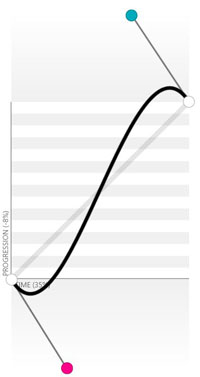
var bezierEase = new BABYLON.BezierCurveEase(0.32, -0.73, 0.69, 1.59);
Finally, you can extend the EasingFunction base function to create your own easing function, like this :
var FunnyEase = (function (_super) {
__extends(FunnyEase, _super);
function FunnyEase() {
_super.apply(this, arguments);
;}
FunnyEase.prototype.easeInCore = function (gradient) {
// Here is the core method you should change to make your own Easing Function
// Gradient is the percent of value change
return Math.pow(Math.pow(gradient, 4), gradient);
};
return FunnyEase;
})(BABYLON.EasingFunction);
You will find a complete demonstration of the easing functions behaviors, in the playground : Easing function playground
Complex animation
The complex animation lets you choose everything at each frame of the animation (each tick). The code computed at run time must be located in this function:
scene.registerBeforeRender(function () {
//Your code here
});
This function can be very useful for complex animation like games, where characters have to move depending on many parameters.
Don’t hesitate to combine all those types of animations. If well done, it’s very powerful.
Don't forget to visit our API documentation in order to learn more about the Babylon.js Animation and Babylon.js Animatable classes.
Attach events to animations
From Babylon.js version 2.3, you can attach animation events to specific frames on an animation.
An event is a function that will be called at a given frame.
It's very simple to do this:
// 3 parameters to create an event:
// - The frame at which the event will be triggered
// - The action to execute
// - A boolean if the event should execute only once (false by default)
var event1 = new BABYLON.AnimationEvent(50, function() { console.log("Yeah!"); }, true);
// Attach your event to your animation
animation.addEvent(event1);
And that's it!
Deterministic lockstep
Sometimes it is important to make sure animations, physics and game logic code are in sync and decoupled by frame-rate variance. This might be useful to be able to replay how a scene evolved, given the same initial condition and inputs, or to minimize differences on multiple clients in a multi-user environment.
The principle is to quantize the state execution time, by updating the state at a fixed frequency with discrete time steps, keeping an accumulator so to carry over exceeding time to the next frame update.
To achieve this, Babylon engine needs to be created passing the following two options:
this.engine = new BABYLON.Engine(theCanvas, true, {
deterministicLockstep: true,
lockstepMaxSteps: 4
});
This way, the scene will render quantizing physics and animation steps by discrete chunks of the timeStep amount, as set in the physics engine. For example:
var physEngine = new BABYLON.CannonJSPlugin(false);
newScene.enablePhysics(this.gravity, physEngine);
physEngine.setTimeStep(1/60);
With the code above, the engine will run discrete steps at 60Hz (0.01666667s) and, in case of a late frame render time, it will try to calculate a maximum of 4 steps (lockstepMaxSteps) to recover eventual accumulated delay, before rendering the frame.
Note that when explicitly creating the CannonJSPlugin, it is important to pass false as _useDeltaForWorldStep parameter in its constructor, to disable CannonJS internal accumulator.
To run logic code in sync with the steps, there are the two following observables on the scene:
newScene.onBeforeStepObservable.add(function(theScene){
console.log("Performing game logic, BEFORE animations and physics for stepId: "+theScene.getStepId());
});
newScene.onAfterStepObservable.add(function(theScene){
console.log("Performing game logic, AFTER animations and physics for stepId: "+theScene.getStepId());
});
Using them allows to run arbitrary logic code before and after animations and physics are updated.
In the following example you can see in console the stepId in which the sphere is considered at rest and the rotation value for the rotating box. Multiple runs will always result in the same values, whatever the frame-rate.
https://www.babylonjs-playground.com/#DU4FPJ#3 -
Next step
Your scene is now becoming dynamic, and all your meshes can move in all directions! Feel free to try different animations on different objects, then come back and learn all about Sprites.