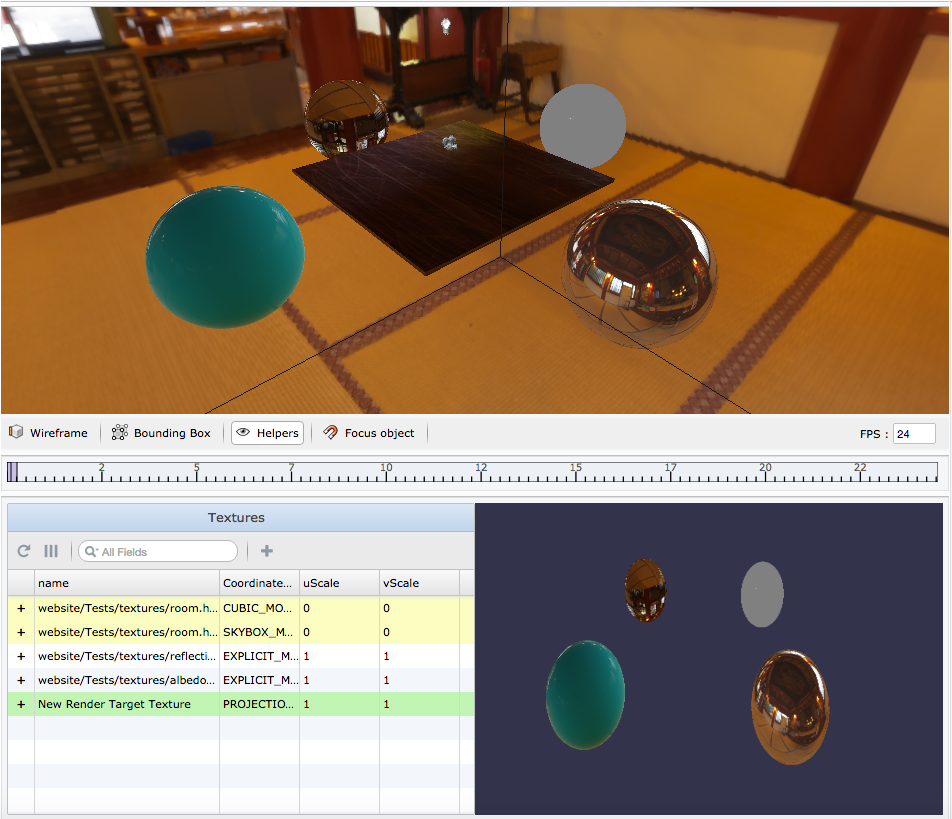Managing Materials
Managing Materials
Managing Materials
Once you selected a mesh, or applied a material to the selected mesh, you can modify it using the edition tools. Example with the PBR Material:
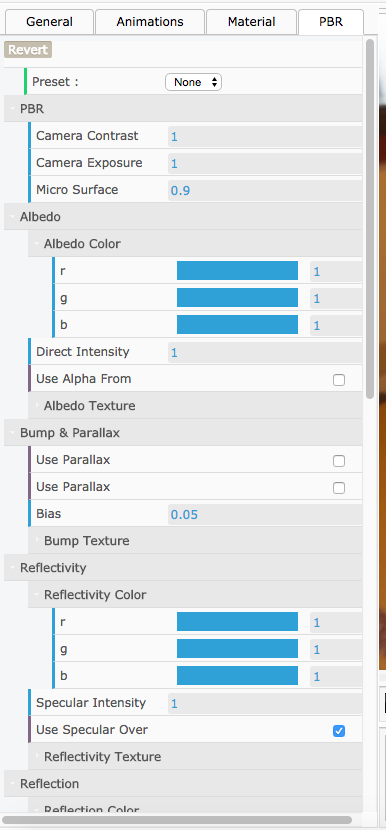
The same kinds of edition tools are available for each material type, such as Water, Lava, Terrain etc.
You are now able to modify the material's parameters using the edition tool. To edit the texture parameters, you can:
- Choose a texture from the list "Choose"
- Browse texture using the texture editor (see "Managing Textures")
If you use the Texture Editor, once you select a texture in the textures list, the selected texture will be applied.
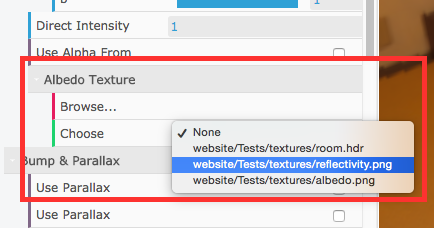
Managing Textures
To edit the textures of the scene and manage them, you can use the Textures Editor. To open the Textures Editor, simply go to the menu "Edit" in the main toolbar and select "Edit Textures...":
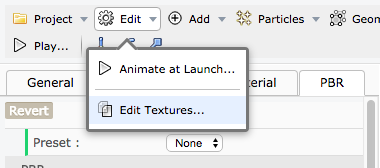
Once the Textures Editor opened, you can select a texture to preview it and get the related informations. You can also add textures from files by clikcing on the "Add" button ("+"):
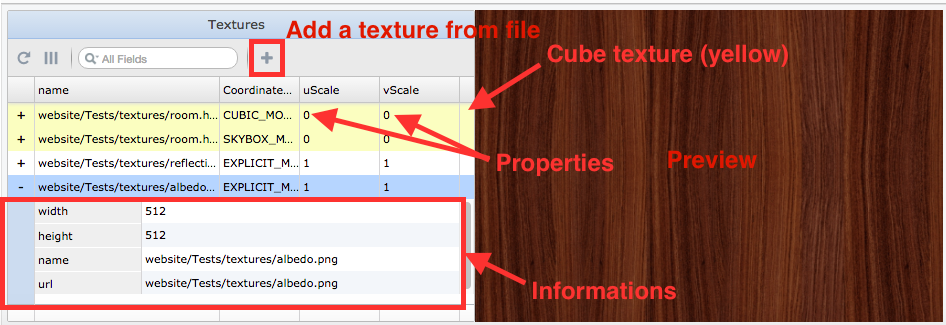
Note: the cube textures are not supported, including preview and loading from files
Each texture type has its own color:
- Yellow: Cube texture
- Green: Render target texture
- None: 2D texture
You can also preview the render target textures, including shadows maps (example with a custom render target texture):