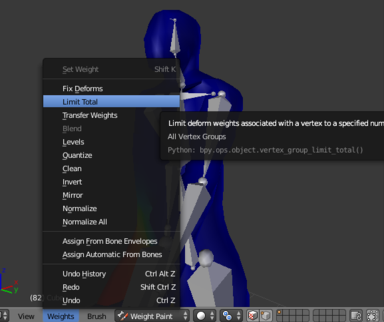Blender Tips
Since Babylon and Blender often do things differently, it can sometimes be a pain working with both of them together. Here's a few tips that will smooth things out a bit.
Geometry
Smooth shading
If you export the default Blender scene to BJS, you'll shortly see that your cube doesn't look like exactly as it should:
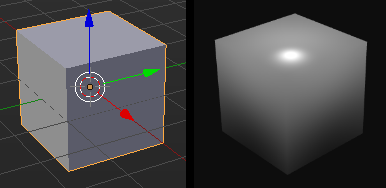
This is because a 3D modeler viewport don't act like a 3D realtime engine. By default, Blender always create object using flat shading mode. If you want to see your scene smoothed as in BJS, you have to select all your objects and click to Shading > Smooth in 3D View Toolshelf.
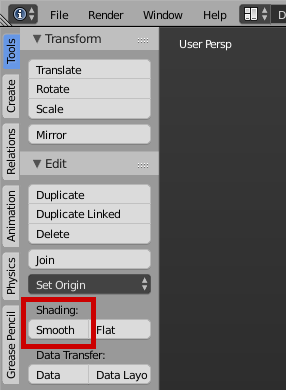
Now, you're cube looks ugly. You have to set up its sharpness, by adding an edge split modifier, and play with edge angle and sharp edges. Jod done!
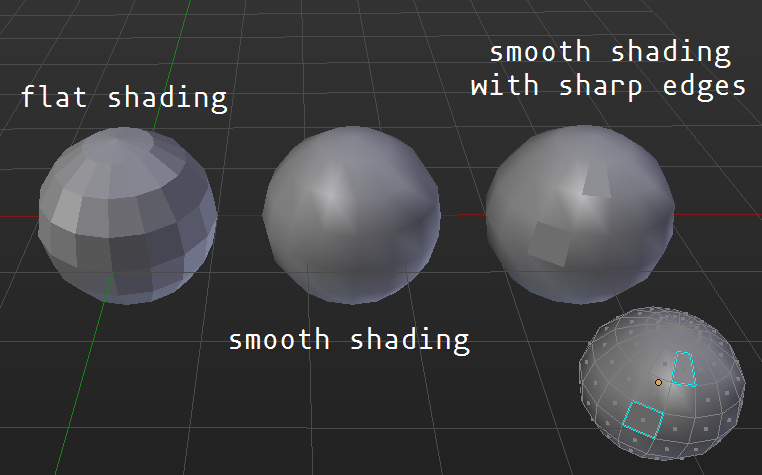
Cameras
ArcRotate
When choosing arc rotate camera type, you have to add a target to your camera.
To do that:
- first select your camera, then its target (object or empty for example),
- press
Ctrl+T>Track To Constraint.
Quickly Export
If you go to File > export and right click on babylon, you can select Create Shortcut, and make a easy to use shortcut to export to babylon! For example, you can use Ctrl-E.
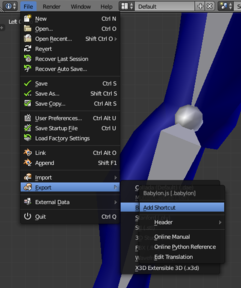
Armatures
Maximum # of influencers fix
If you ever get the error WARNING: Maximum # of influencers exceeded for a vertex, extras ignored, never fear!
In weight painting mode, click weights and then limit total. This will automatically limit the mesh's vertices to 4 influences.